How to create functional cards
The next step: create functional cards!¶
In the end, we all want functional cards, no matter what look & feel we are using. We want something for binary and analog sensors, switches, power outlets, etc.
This section, and the next sections is all about creating such cards.
The steps I normally take to work from a certain look & feel to functional cards is as follows:
- Create some cards to establish that look & feel.
- Make a list of functional cards you like to have
- Sketch them
- Create them
Now depending on how you want to work you:
- create SAK toolset templates from the start, just as I show in one of th 10 Step Tutorials. This can save you a lot of time creating functional cards, as you can re-use parts from the beginning!
- Create all cards first, check the similar toolsets, and create SAK templates
The same holds true about using CSS Classes:
- Create user CSS Classes from the start of your design
- Or experiment first with several cards, before creating those classes.
Either way: you will get your functional cards!
This section serves as an example of functional cards, not as a starting point to win a Red-Dot Award!
Step 1: Choose your look & feel¶
For these sections, I choose Example 12: as the basis for creating some example functional cards.
These pages is still a work in progress, so AS IS
This example view requires one of the Home Assistant Material 3 Themes
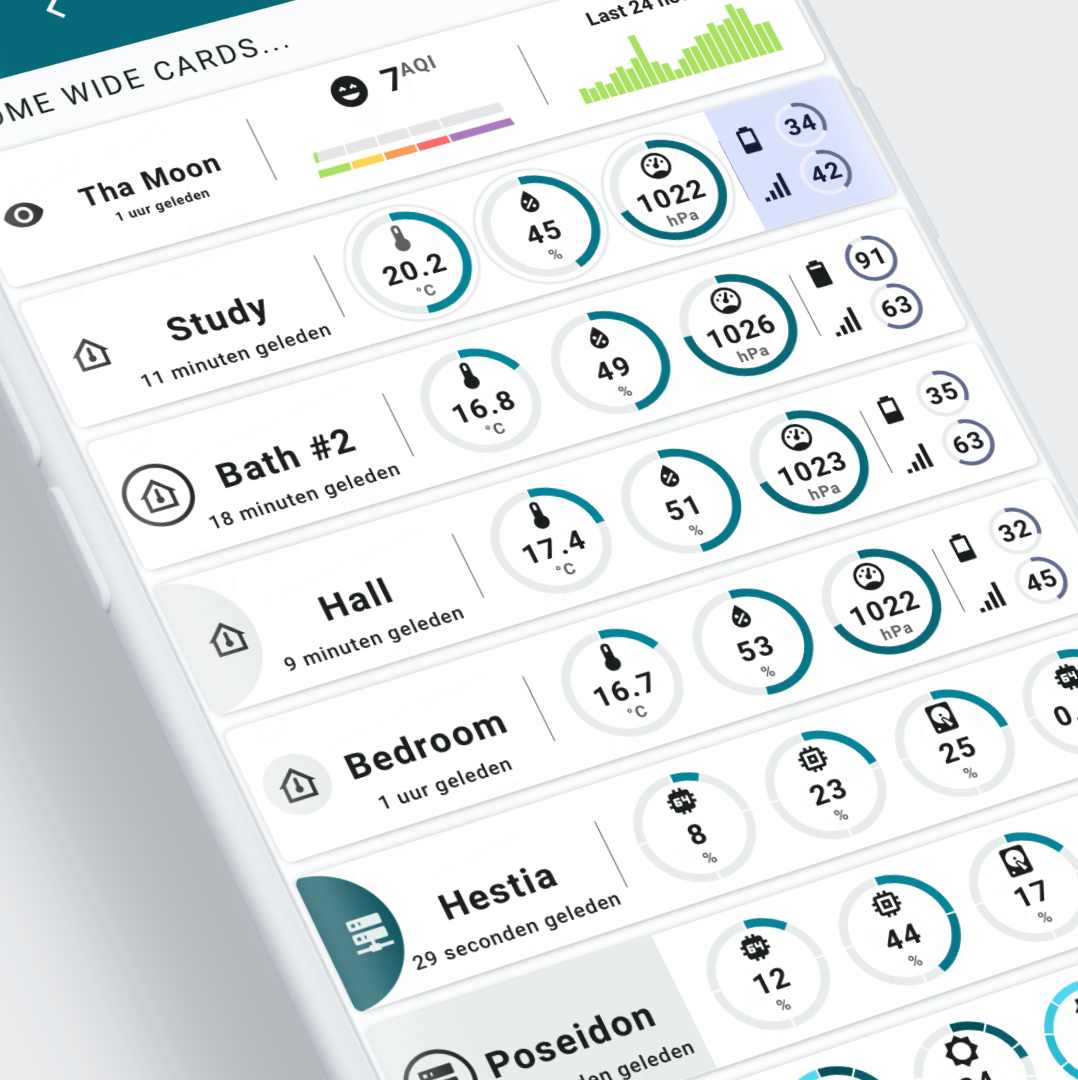 Light example using HA Material 3 theme d06 (Teal blue)
Light example using HA Material 3 theme d06 (Teal blue)
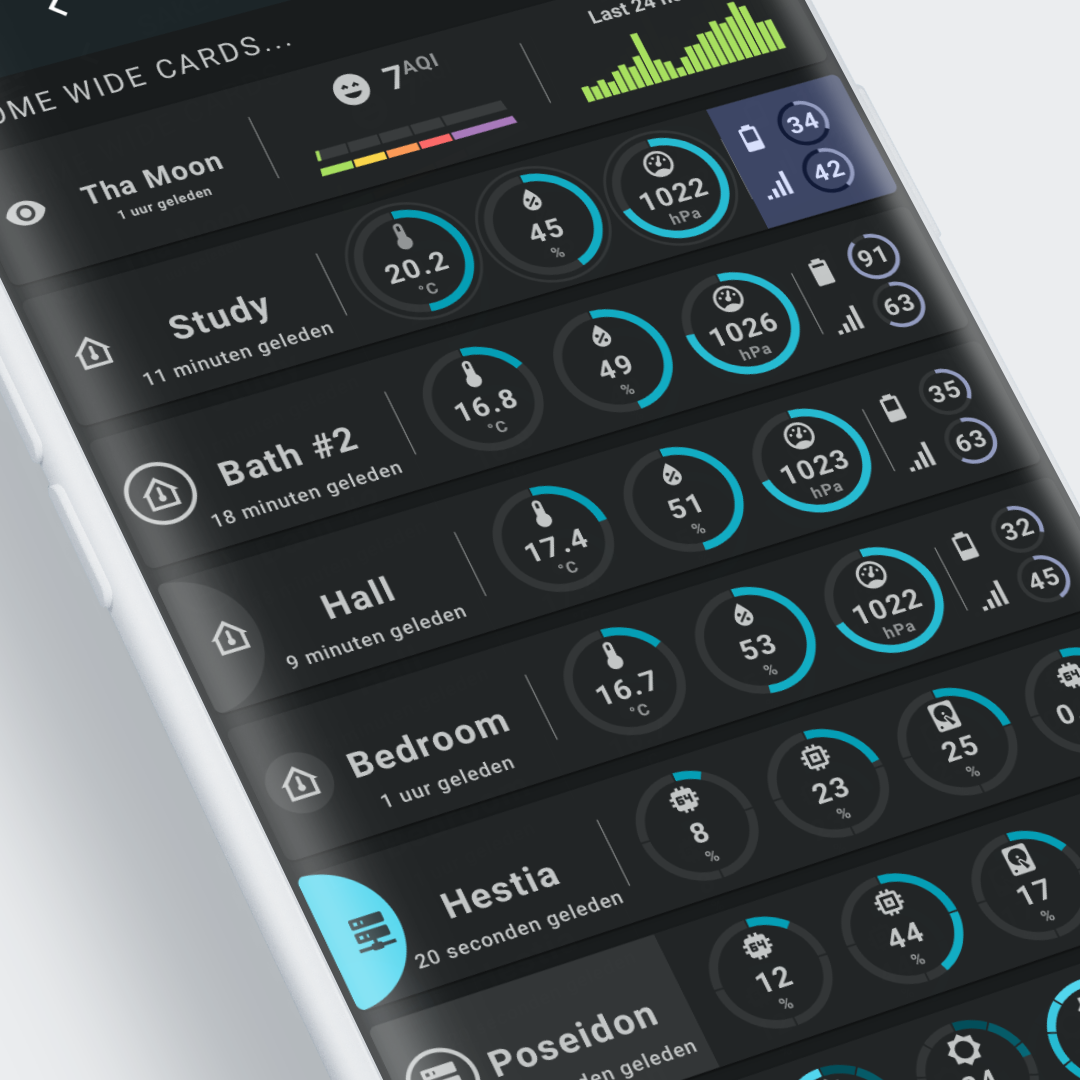 Dark example using HA Material 3 theme d06 (Teal blue)
Dark example using HA Material 3 theme d06 (Teal blue)
Step 2: Make a list¶
I use a Mobile First approach. All cards should be readable and usable on my iPhone. So cards can't be very small!
In most cases that means for the card size:
- Cards to fit a 1 column grid
- Cards to fit a 2 column grid
- Cards to fit a 3 column grid
4 column cards are too small on my mobile, hence I don't use or create them.
Step 3: Sketch some cards¶
I made some rough sketches based on the example 12 card:, but also used some cards I made as the basis to create other variants and cards.
Step 4: Create them¶
Last step is to create the cards you need.
As an example, I created a bunch of functional cards for inspiration and learning. Check the next page for that!